
อัปเดตล่าสุด! ค่าโอนบ้าน/คอนโด ปี 2569
อัปเดตล่าสุด ค่าโอนบ้าน โอนคอนโด 2569 รวมข้อมูลอัตราค่าโอน เงื่อนไขและค่าใช้จ่ายที่ต้องรู้ก่อนซื้อบ้านหรือคอนโด วางแผนงบให้พร้อมก่อนวันโอนกรรมสิทธิ์
โพสต์เมื่อ24 December 2025

Hello to everyone who has come across this article. In this article, the Propertyhub team has gathered methods for using the website and has tried to explain them in the simplest way as much as possible. Therefore, this guide is designed to help you navigate and effectively use the Propertyhub website. Whether you are a property seeker or a property seller/lessor, this guide will walk you through the main features and how to use them to maximize your experience.
For users of the Propertyhub.in.th , they can be divided into two main groups: first those who are searching , and those who are posting properties for sale and rent. In this article, we will introduce the process for users posting properties for sale and rent. For those who are searching, stay tuned as we will have an article on that soon.
To give you a clear understanding of how to use our website, we will first introduce our packages for posting properties for sale and rent, followed by a step-by-step user guide.
If you interested on our packages, the first thing you should do is register and verify your identity on the website to receive the benefits of posting up to 5 free listings and getting 40 free listing boosts. This will help make your experience on the site much easier. Now, these are the packages we offer on the website. After this, our team will explain the user guide for each package to help you rent or sell properties more efficiently."
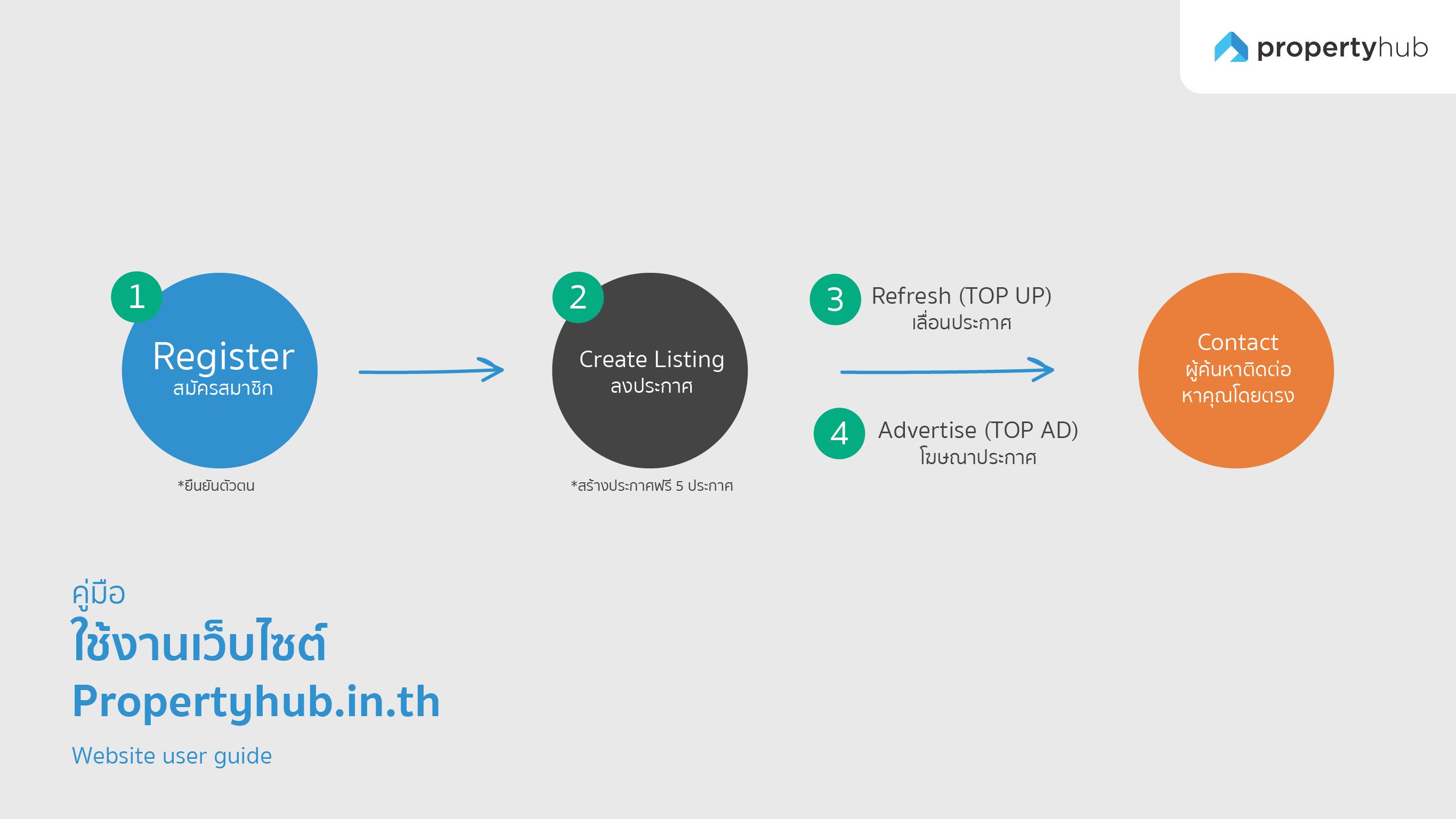
You can sign up for free with no expenses on the homepage of the website www.propertyhub.in.th. The registration process is very simple, just 2 steps as follows:
By completing these 2 simple steps, you can begin using the website immediately. You may return to the site and log in to access your account. Following this, we recommend navigating to the member profile page to verify your identity, which will enable you to unlock additional free listing privileges on the Propertyhub website. “Log in to the homepage”
Listings on Propertyhub are based on an online quota, meaning you are granted a set number of listing rights at any given time. For instance, if you have 1 quota, you can post 1 listing on the website. This quota system allows you to update, edit or replace your listing as needed, whether you delete it or repost it, without incurring any additional charges.
Our platform provides free listing quotas to all users from the start. Upon registration, you will be granted the following benefits:
Users have flexibility in managing their own listings. For instance, if your listing has been sold, you can replace it with another one. Additionally, if you wish to post more listings, you can increase your rights through a subscription package. Once your listing is posted , you will be awaiting inquiries from customers.
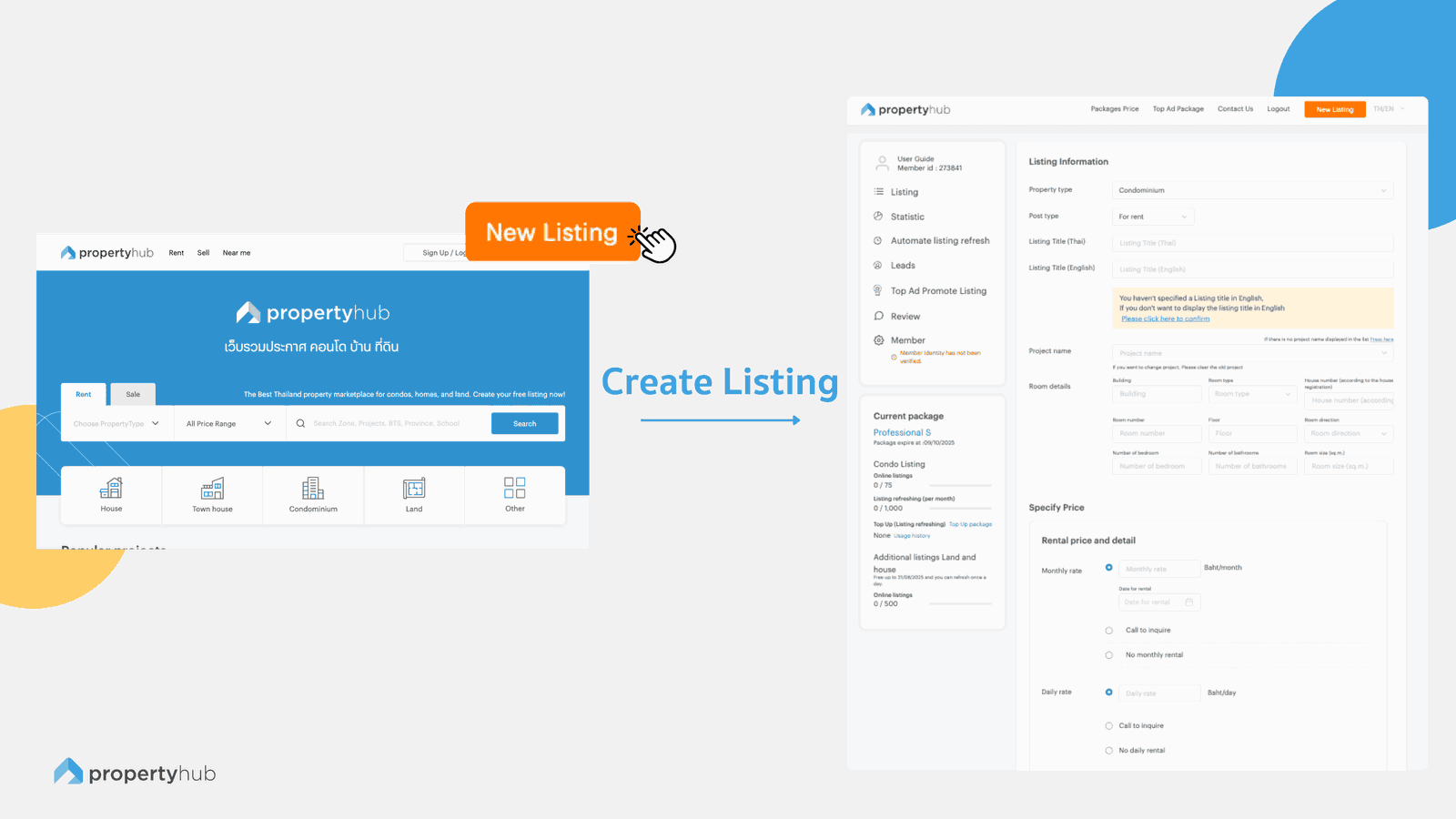
1.Go to the Create Listing Page
Click the orange button “New Listing” to open the listing creation page. (On mobile, this button will be located in the burger menu, which is the three horizontal lines at the top left corner of the mobile screen).
2.Select Category and Provide general Listing Information
Once you are on the listing creation page, you will see various fields to fill in the necessary information for your listing, such as property type, listing type, title, project name, and general details about your listing.
3.Project Details and Location
Please ensure that the location information is accurate and complete. Otherwise, your listing may be removed or flagged for review.
4.Set the Listing Price
For sale listings, you can set the price directly. For rental listings, you can provide additional details such as the rent amount, security deposit, advance payment, and whether there is a minimum lease term. The information you provide will be displayed on your listing page.
5.Amenities
This section allows you to specify the amenities available within the room or property you’re listing. You can check the boxes next to the amenities you offer. This information will also be displayed on your listing.
6.Select Images and Listing Details
Choosing images for your listing plays a significant role in attracting attention from potential buyers or renters. Uploading high-quality, clear images that accurately represent what potential customers are looking for will greatly enhance the appeal of your listing.
7.Final step before create listing
Remark : This section will not be appeared on your listing page. It is simply a space for adding notes to remind the listing owner.
Require Co-Agent : This section will also not appear on the website. It is a survey feature to gather the listing owner's preferences and to assist in the future.
Contact information : By default, the website will display the phone number, Line ID, and name that you registered. You can edit the number displayed in this section as needed.
Terms of listing : This section contains the rules set by the website to maintain order and ensure a good user experience. Before posting a listing, you are required to acknowledge and accept these terms.
Your listing will be displayed alongside several other listings on the same page. By default, we organize the listings from newest to oldest, meaning that newer listings will appear at the top. Since most users typically browse the first page first, having your listing placed higher up increases its visibility and the chances of being seen by more people.
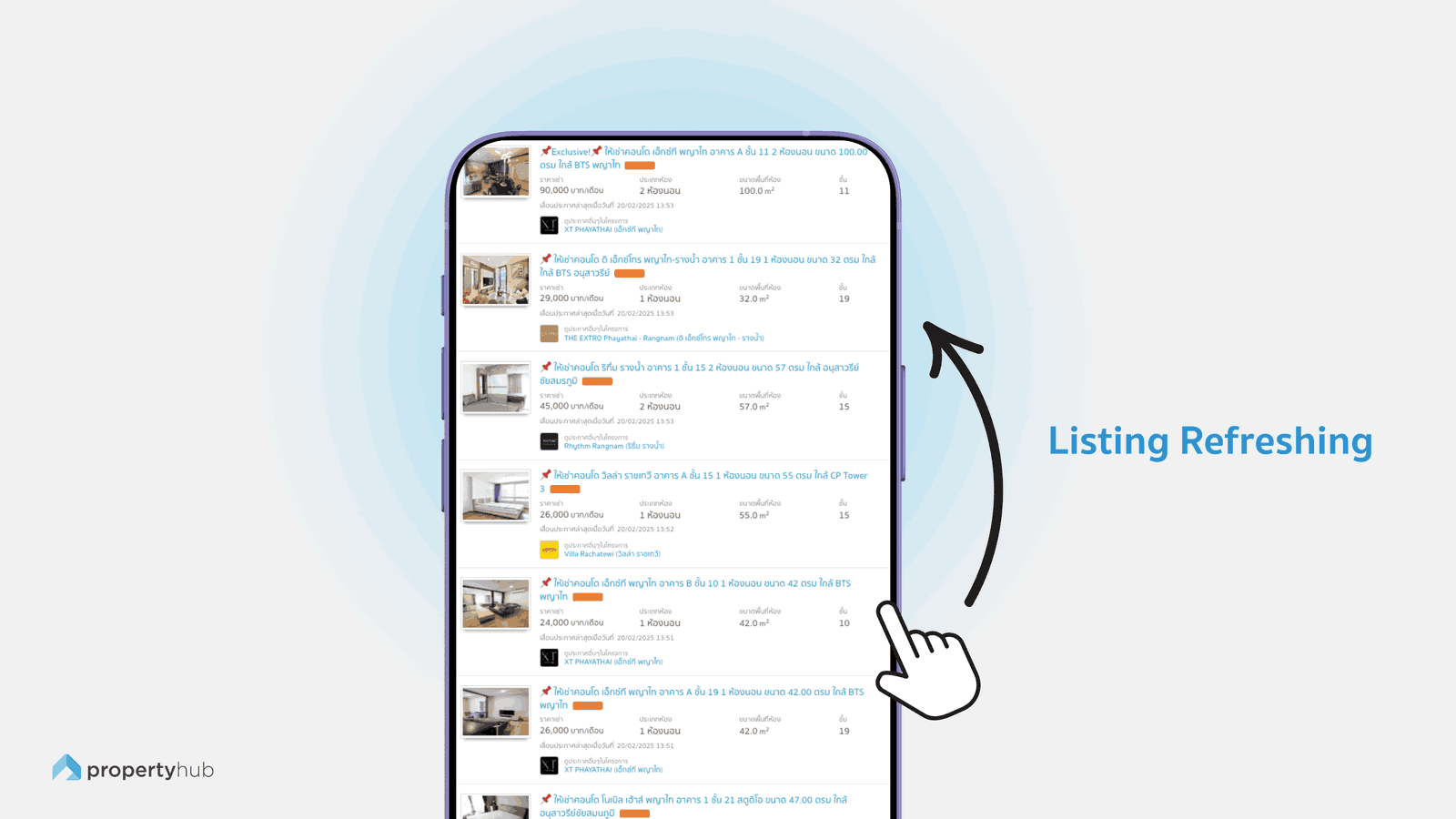
Listing refreshing allows you to move your listing back to the top to increase its visibility. Typically, we offer this service for free to users who have verified their identity, allowing them to refresh their listings up to 40 times per month. (If you wish to increase the number of times, you can purchase additional listing refreshes through the Listing Refreshing Top-up package). If you have multiple listings or need to refresh them frequently with specific plans and timings in mind, you can also use the automated listing refresh. This allows you to set a date and time in advance, and the system will automatically update the ranking of your listing at the designated time.
Refreshing a listing is very easy. Simply go to the “Dashboard”, then you will find all the listings you’ve created on the website. In each listing, there will be a button to refresh the listing. You can click the “Listing Refreshing” button to move your listing back to the top." (More Detail : Listing Refreshing Guide)
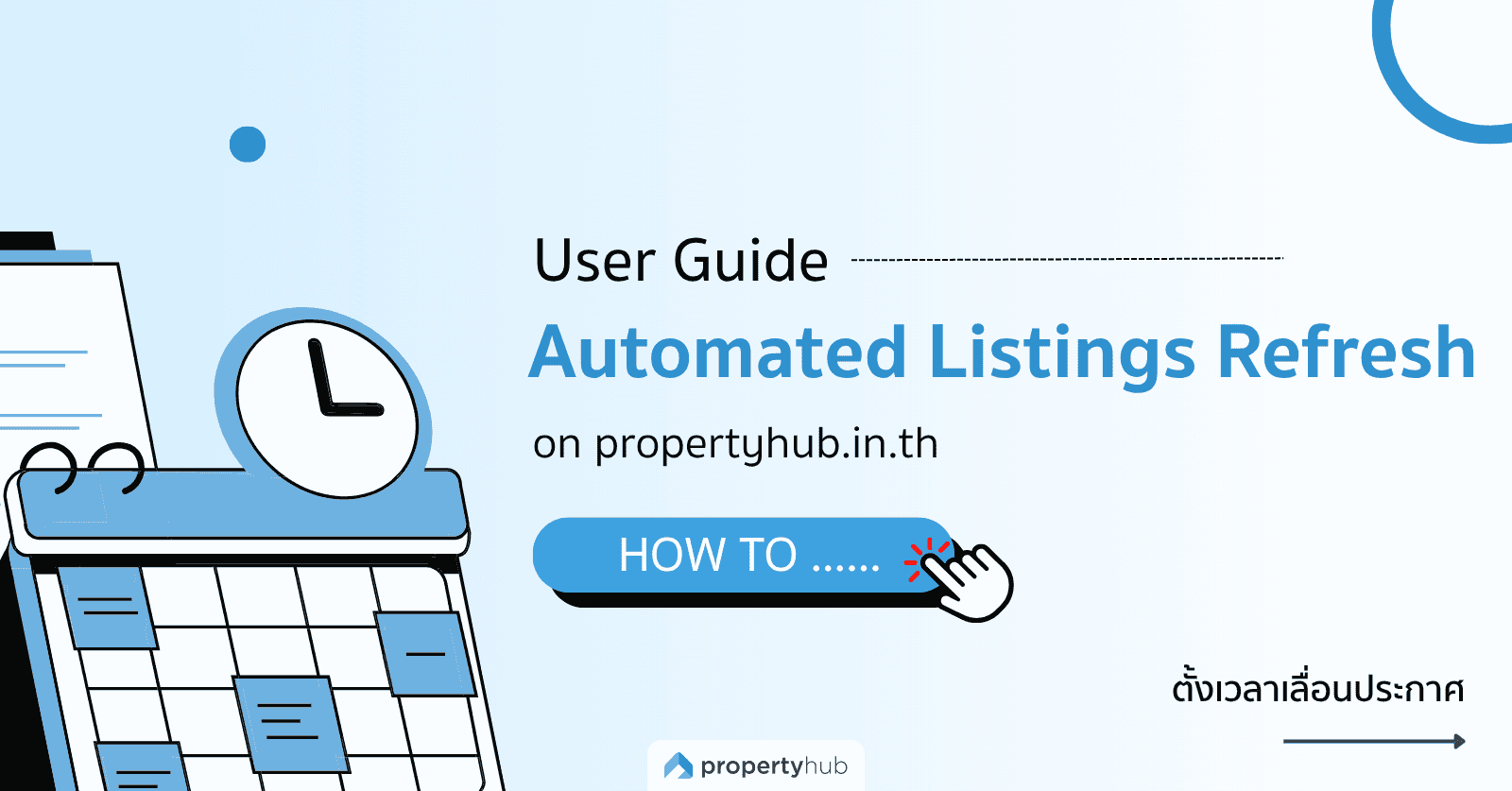
A feature that helps you automatically move your listings back to the top position by scheduling specific dates and times in advance. This saves you time from manually refreshing each listing, especially when you have a large number of them. (How to set up an Automated Listings Refresh)

A tools used to group multiple listings together, allowing you to manage, refresh, activate, deactivate, and perform other actions on several listings simultaneously. This method helps you work more efficiently and can be used completely free of charge, with no additional fees or service costs. (How to Create Tags)
Advertising your listing will ensure it always appears at the top of the location and project pages, without the need to refresh the listing again. It will not be replaced by any new listings. The display order within this advertising space will depend on the package level, such as:
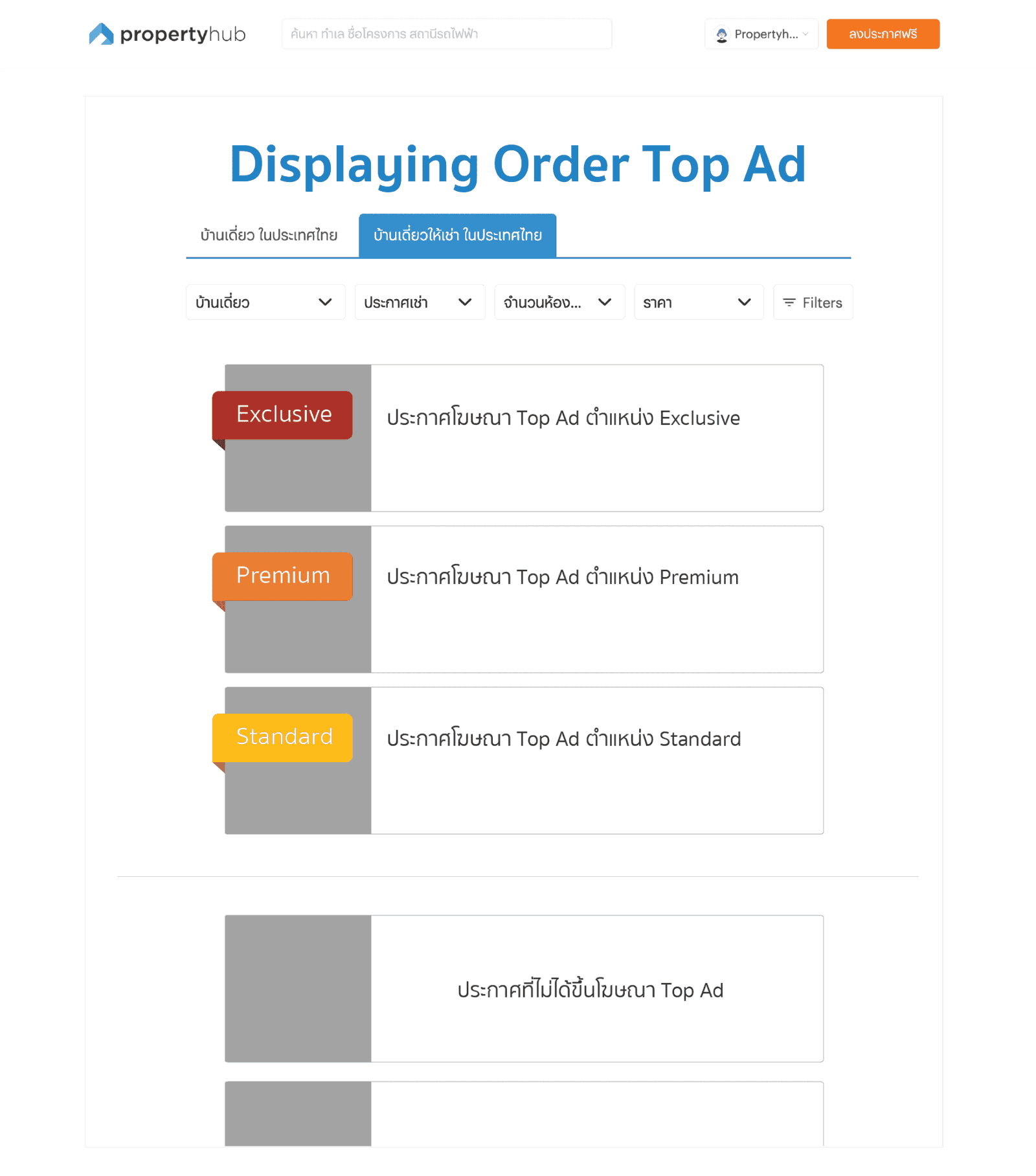
If there are multiple TOP AD listings exist within the same zone or project such as having three Exclusive ads the display order will rotate among these ads, with each one alternating between the 1st, 2nd, and 3rd positions. Following this, Premium and Standard ads will be displayed in order, and only after the advertising zone will free general listings appear (f you want your listing to appear at the top of the search results on location and project pages and increase more exposure and close your deal faster, you can purchase the Top Ad package).
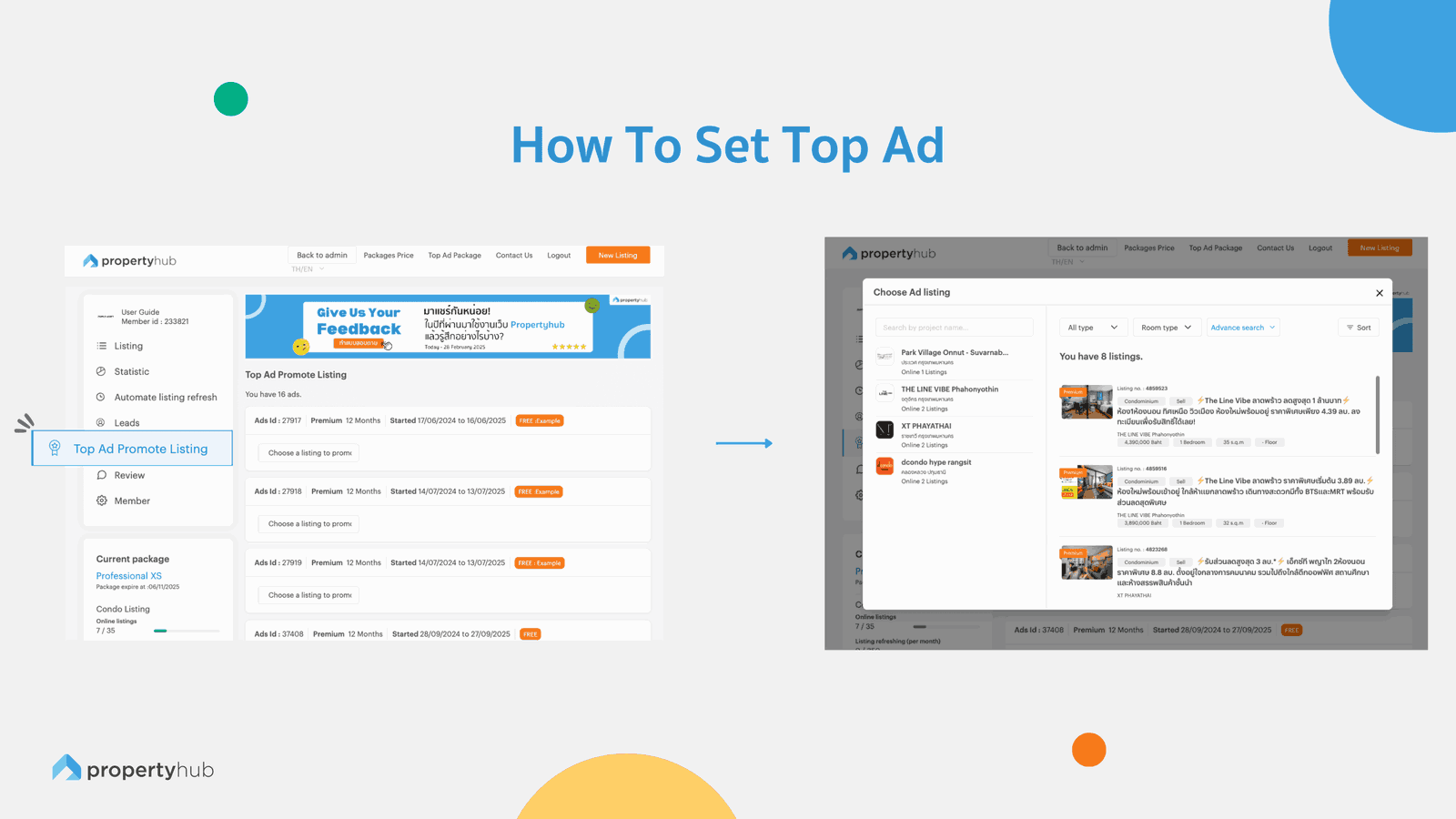
1. Select the “Top Ad Promote Listing” Menu
Go to the Dashboard and select the "Top Ad Promote Listing" menu on the left side to access the Top Ad page.
If you have already purchased an ad position, the page will display the position and Ads ID, where you can select the listing to promote (as shown in the example image).
Top Ad positions, if purchased and not yet activated, can be stored for up to 12 month from the date of purchase. Once activated, the system will start counting down based on the duration you’ve purchased (e.g., 1 month, 2 months, etc.).
2. Choose the Listing You Want to Promote
Click the “Select Listing to Promote” button. A pop-up window will appear where you can choose the listing you want to feature as a Top Ad. If you have multiple listings, you can use the filter options at the top, such as listing type or search by project name, etc.
Note: The listing must be online. If you don’t have an active listing, you will need to create one before proceeding.
3. After finding the listing you want to promote, click the “Select This Listing” button to assign it to the Top Ad position.
Once you click the “Confirm Selection” button, the process of placing your listing in the Top Ad position will be complete.
Both posting a listing and ensuring it appears in a prominent position where it can be seen by many users is an effective way to build visibility. However, the ultimate goal of posting a listing is to receive inquiries from customers on the website, leading to successful sales or rents. Therefore, enhancing the quality of your listing is crucial. The Key factors that can attract attention include the basic information within the listing, such as the price, images, descriptions in both Thai and English, and the credibility of your own profile.
In high traffic projects where many listings have similar pricing, utilizing high quality images that showcase the room from unique perspectives distinct from other listings can significantly differentiate your property and increase the likelihood of attracting more attention from potential viewers.
How was it? This article has explained how to use the Propertyhub website from the perspective of users. However, hands-on experience will help you understand it even better. You can get started right now at www.propertyhub.in.th. If you have any further questions, feel free to contact us via Line ID: @propertyhub or Tel: 02-0263049


อัปเดตล่าสุด ค่าโอนบ้าน โอนคอนโด 2569 รวมข้อมูลอัตราค่าโอน เงื่อนไขและค่าใช้จ่ายที่ต้องรู้ก่อนซื้อบ้านหรือคอนโด วางแผนงบให้พร้อมก่อนวันโอนกรรมสิทธิ์
โพสต์เมื่อ24 December 2025
เราเชื่อได้เลยว่าหลายๆ คน ยังคงสงสัยว่าการซื้อคอนโดในช่วง Grand Opening นั้น มันมีข้อดีอย่างไร ? ทำไมผู้คนจำนวนมากถึงได้รีบไปจับจองคอนโดกันในช่วงนั้นกันเป็นพิเศษ ดังนั้นทีมงาน Propertyhub จึงไม่รอช้าที่จะไปเสาะหาข้อดีของการซื้อคอนโดในช่วง Grand Opening มาฝาก
โพสต์เมื่อ31 October 2025
หลายๆ คน คงพอจะทราบกันดีแล้วว่าปัจจัยหลักๆ ที่จะต้องนำไปพิจารณาก่อนการตัดสินใจซื้อคอนโดคืออะไร แต่หลายๆ คน กลับลืมนึกถึงเรื่อง “ที่จอดรถ” ไปอย่างน่าเสียดาย ทั้งๆ ที่ในความเป็นจริงแล้ว ก่อนการตัดสินใจเลือกซื้อคอนโด คุณควรที่จะนำเรื่องเกี่ยวกับที่จอดรถไปคิดพิจารณาร่วมด้วย เพื่อที่การตัดสินใจซื้อคอนโดของคุณจะได้สมบูรณ์แบบ
โพสต์เมื่อ31 October 2025
หากคุณเป็นอีกคนหนึ่งที่กำลังจะก้าวขาเข้าสู่วงการนักลงทุนอสังหาฯ บทความบทนี้ก็คงจะเป็นส่วนหนึ่งที่จะช่วยทำให้คุณได้กลายเป็นนักลงทุนอสังหาฯ มืออาชีพได้อย่างแน่นอน เพราะว่าวันนี้ทางทีมงาน Propertyhub ได้นำ 5 ทำเลอสังหาฯ ที่น่าลงทุนสำหรับนักลงทุนมือใหม่มาฝาก
โพสต์เมื่อ28 October 2025
สำหรับใครที่กำลังจะไปทำเรื่อง “ขอเปลี่ยนชื่อผู้ใช้ไฟฟ้า” บทความนี้ก็คงจะเป็นประโยชน์กับคุณอย่างแน่นอน เพราะว่าเราได้รวบรวมขั้นตอนการยื่นเรื่องขอเปลี่ยนชื่อผู้ใช้ไฟฟ้า พร้อมกับลิสต์รายชื่อเอกสารที่คุณจะต้องจัดเตรียมมาฝาก
โพสต์เมื่อ21 August 2025
ปัจจุบันนี้คุณสามารถเช็คราคาประเมินคอนโดทางออนไลน์ได้แล้ว และที่สำคัญเลยก็คือใช้งานง่าย เช็คราคาประเมินได้ตลอด 24 ชั่วโมง โดยที่ไม่ต้องเสียเวลาและค่าเดินทางไปยังกรมที่ดิน เพราะฉะนั้นทางทีมงาน Propertyhub จึงจะขอนำวิธีตรวจสอบ “ราคาประเมินคอนโดออนไลน์” มาฝาก
โพสต์เมื่อ16 October 2025
ในการซื้ออสังหาริมทรัพย์อย่างคอนโดนั้น นอกเหนือจากราคาขายคอนโดแล้ว สิ่งที่ต้องทราบนอกเหนือจากนี้ก็คือเรื่องของ ขั้นตอนต่างๆ ที่ผู้ซื้อทุกรายจะต้องทำความเข้าใจ เพราะไม่ว่าจะเป็นการ ซื้อคอนโด มือหนึ่งจากผู้พัฒนาโครงการ หรือการซื้อคอนโดมือสองต่อจากผู้เป็นเจ้าของก็ตาม ขั้นตอนของการ โอนคอนโด คือเรื่องที่จะสร้างความปวดหัวไม่น้อยสำหรับใครที่ไม่เคยทำความเข้าใจมาก่อน
โพสต์เมื่อ29 August 2025