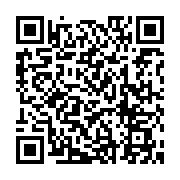Automated Listing Refresh is a feature that helps you automatically move your listings back to the top position by scheduling specific dates and times in advance. This saves you time from manually refreshing each listing, especially when you have a large number of them.
In this article, we’ll clearly explain how to use the Automated Listing Refresh feature and guide you through the simplest steps possible. Let’s get started!
For who prefer to use Automated Listing Refresh, you should have these 2 package first.
- Subscription Package
- Top Up Package
If you don’t have the two packages mentioned above yet, you might not be able to use this feature. If you’re interested, you can check out some basic information in this article first. Or, if you’d like to give it a try, you can start with the smallest Top Up package , starting from just 500 THB.
Step for using “Automated Listing Refresh”
- Go to “Dashboard” in Automated Listing Refresh menu
- Click “Create” button to start a campaign
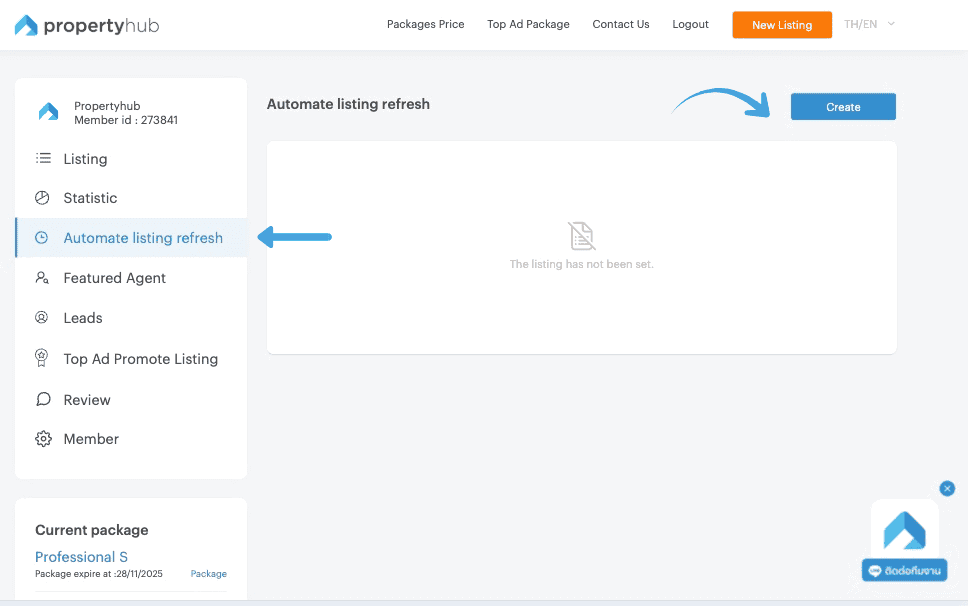
3. After clicking the “Create” button, a campaign scheduling window will appear in the center of your screen. You can begin by naming your campaign as desired.
4. Next, select the listings to include in the scheduled. At this stage, you can choose between two options :
- All Listings – The system will automatically include all of your currently online listings in the scheduling process.
If you select this option, you may skip the condition-setting steps and proceed directly to the section on specifying the date and time
- Listings with Condition – The system will filter listings based on the conditions you define.
Once you choose this option, additional sections for selecting condition types and adding specific conditions will appear for you to configure.

5. If you select “Listings with Condition” in this part is allow you to choose a condition that you desire to manage it by selecting in 3 conditions
- Match Any : The system will select listings that meet any of the conditions you define in Step 6.
- Match All : The system will select listings that meet all of the conditions you define in Step 6.
- Match None : The system will select listings that do not meet any of the conditions you define in Step 6
6. Add the conditions for the listings you want to include. After selecting the condition type, you can proceed to define them. There are three ways to add conditions as follows:
- Tag - Select from the tags you have previously assigned to your listings. (Guide to Creating Tags)
- Listing Details - Define conditions based on your listing details, such as project name, property type, or listing type.
- Listing ID - Specify the exact listing IDs you want to include in the campaign. You can find the listing IDs on your Listings menu. (You can enter multiple IDs by separating them with a single space.)
For Instance :
Assume I select in “Match All” Condition , so the system will select a listings with include in my adding from Tags Condition (Phayathai and XT Phayathai). Therefore, the listings that include in both Phayathai and XT Phayathai tags will be automatically refreshed.

7. This step is quite simple — you can choose whether to schedule by specific dates in the month or by days of the week. You can also select multiple days and multiple time as shown below.
Selecting specific dates in the month :
In this example, you schedule boosts on the 2th, 7th, and 10th of the month. For each of those dates, you set three time slots: 8:00 AM, 10:00 AM, and 1:00 PM. This means your listings will be automatically refreshed 3 days per month, with 3 times per day.

Selecting specific days of the week :
In this example, you select Tuesday and Friday by set three time slots: 8:00 AM, 10:00 AM, and 1:00 PM. This means your listings will be automatically refreshed 2 days per weeks, with 3 times per day.
![Step 7 for automated Listings Refresh [2]](https://bcdn.propertyhub.in.th/blog/Step-7-for-automated-Listings-Refresh-2.jpg)
8. Check your accurate details before Click “ Done” Button

PS. If you need to manage the campaign after it has started running, go to the “Action” column.
You’ll see two buttons — the left button is for On/Pause, while the right button shows a three-dot menu that includes the following options: Refreshed History, Edit campaign and Remove.

All of this guide how to use an Automated Listings Refresh on propertyhub.in.th. We hope this article will help you more clearly understand stage to use this function for managing your listings. However, if you have any question you can directly contact our team via Line : @propertyhub or Tel : 02-026-3049
User Guide Propertyhub.in.th




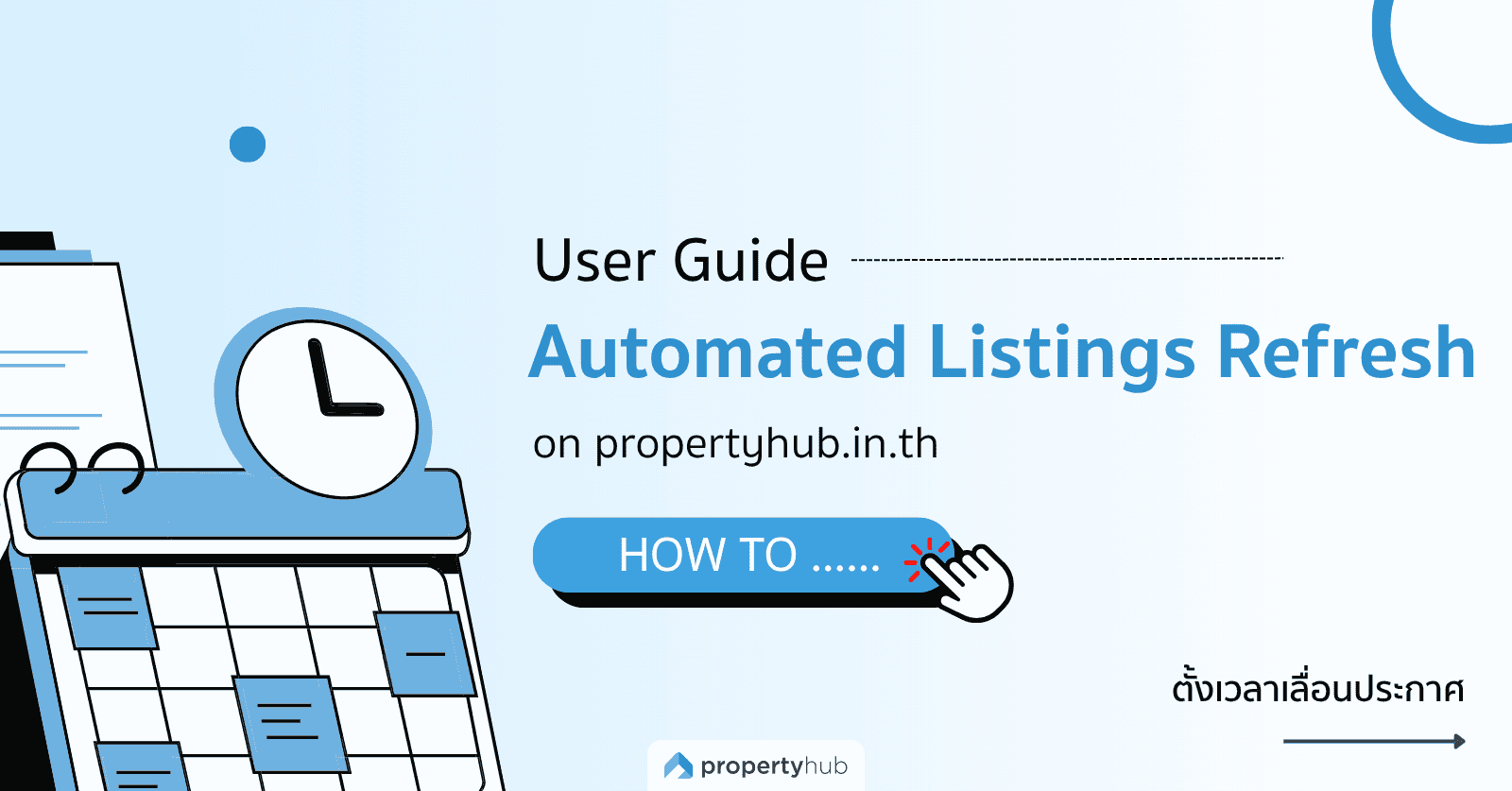
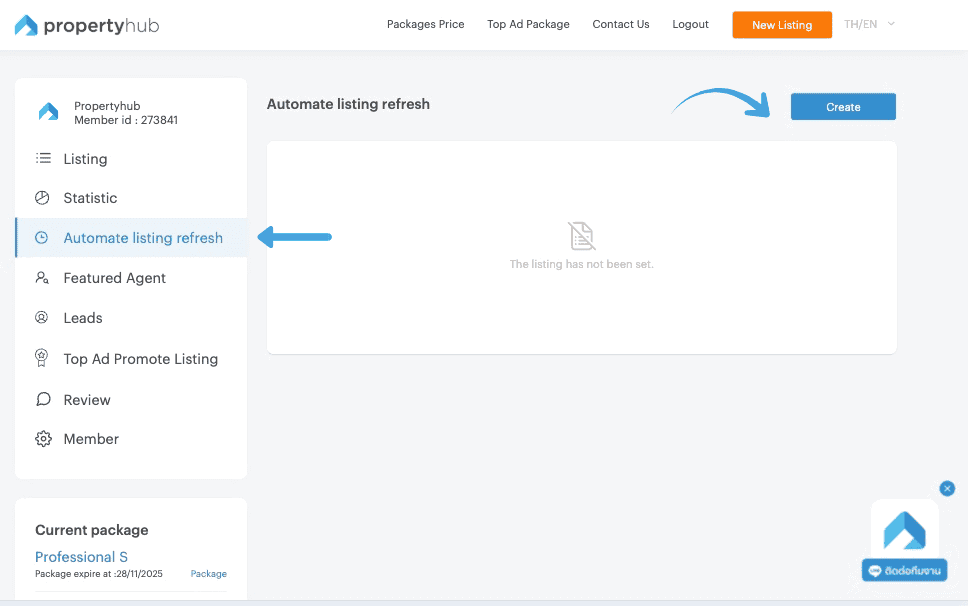



![Step 7 for automated Listings Refresh [2]](https://bcdn.propertyhub.in.th/blog/Step-7-for-automated-Listings-Refresh-2.jpg)